NOTE: These are general instructions for lighting control in most classrooms.

|
A. Locate the touchpanel on the multimedia lectern top. If the
screen is blank, press on it to clear the sleep screen.
|
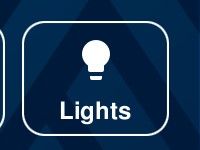
|
B. Find and press the Lights button.
|
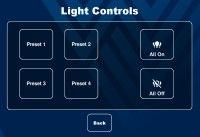
|
C. Lighting presets will appear on the touchpanel, as well as
buttons to turn all lights off or to their maximum setting.
|
Most classrooms also have a light control switch mounted
to the wall, usually near the lectern.
|
|

|
D. In classrooms with this 5-button wall-mount light switch:
Press the top
of the left-side "rocker" button to turn all lights on full. Press the
bottom of the left-side rocker button to turn lights off.
Dimming Presets can be activated using one of the right-side buttons.
Some additional adjustment is available by activating the dimming preset
of your choice, then press-and-hold the bottom of the left-side
rocker button to dim lights even further.
- These are prominent in Hodges Hall classrooms.
|
|

|
E. In classrooms with this 7-button wall-mount light
switch:
Functions include full ON, OFF, presets A through D, and an up/down
rocker switch to dim lights even further.
- Prominent in smaller rooms like Woodburn Hall classrooms.
|
|

|
F. In classrooms with this 5-button wall-mount panel:
The lights can also be controlled by using the buttons on the white control
panel in the room. Functions include on, several presets, off,
and up/down controls for dimming adjustment.
- Prominent in Oglebay Hall classrooms and several auditoriums across campus.
|
|

|
G. In classrooms with basic on/off switches:
Rows of lighting fixtures in the room are wired into these light switches, so flipping one switch will control multiple fixtures within area(s) of the classroom.
- Prominent in Brooks Hall G25, 125, 151, 225, and 302 classrooms.
|