The input panel is used to connect an auxiliary microphone. Since this is not a device
adjusted specifically for the installed system, please test this device in the
classroom prior to the event. If you would like assistance, please schedule a testing
session with Classroom Technology staff.

|
A. Locate and open the Input Panel on top of the multimedia
lectern at the front of the classroom.
|

|
B. Connect an auxiliary microphone using the XLR cable.
|

|
C. To adjust the microphone volume, locate the touchpanel on the lectern top. If the screen is blank, press on it to clear the sleep screen.
|
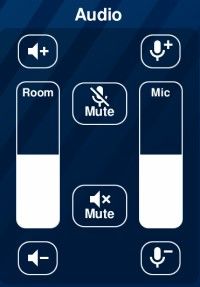
|
D. Control the microphone volume level with the touchpanel “Mic” volume controls. You may mute the
microphone volume by pressing the mic Mute button.
|